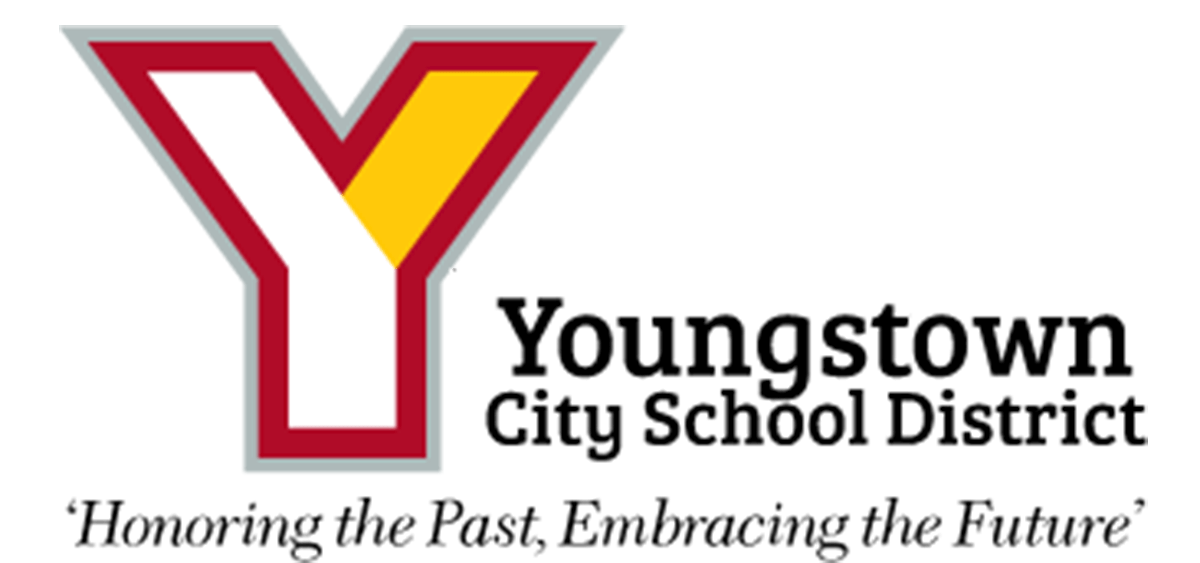Chromebook Setup
Greetings YCSD scholar! These instructions will help you get your Chromebook working.
Chromebook - Connection to Wireless Network
Plug the Chromebook into a power outlet.
Turn on the Chromebook by pressing the power button on the upper right side of the keyboard and waiting for the screen to light up.
In the lower right corner, look for the wireless icon. Click on it.
In the upper left corner of the window that opens, you will see a wireless icon. Click the little upside-down triangle to show the available wireless networks.
Look for your home wireless network. Click on it to connect. Enter your home wireless password if needed.
Once connected, you will see this appear. This means you have successfully connected to your wireless network:
Chromebook - Login to Google
Now that you have connected to your wireless network, you will see a login to your device (and to Google):
You should have received a Welcome Letter from your school with your email address and password. The email address goes in the first box, shown above. Click “Next”. Then enter your password. NOTE: PASSWORDS ARE CASE SENSITIVE! If your password is shown in capital letters, that means you must enter them as capital letters.